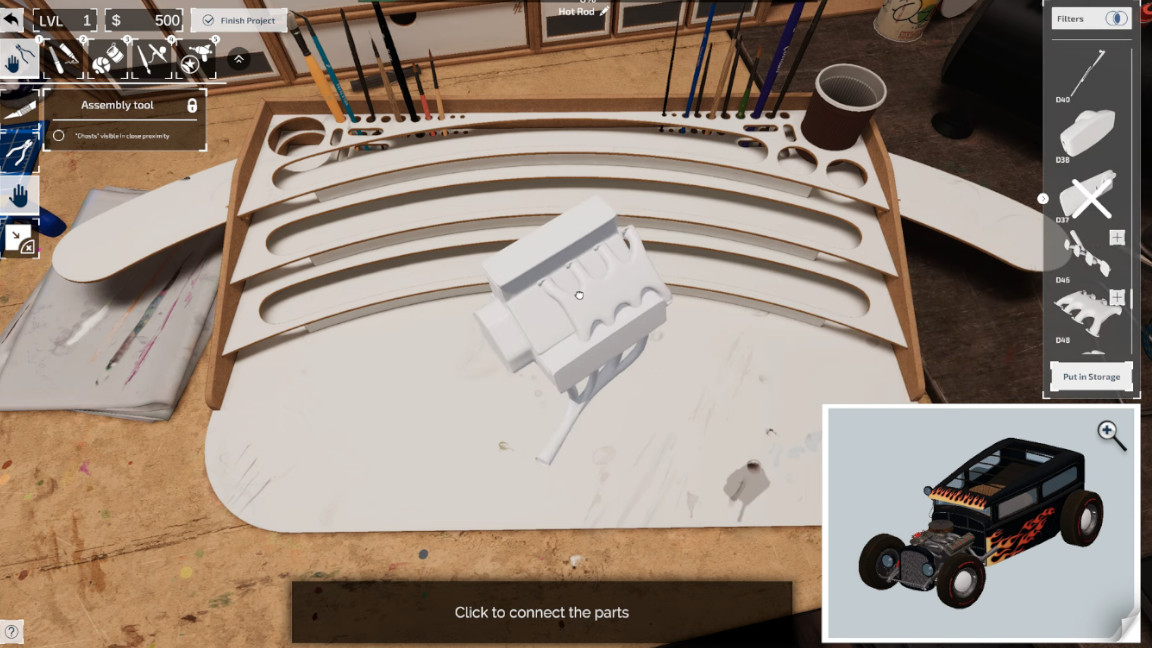
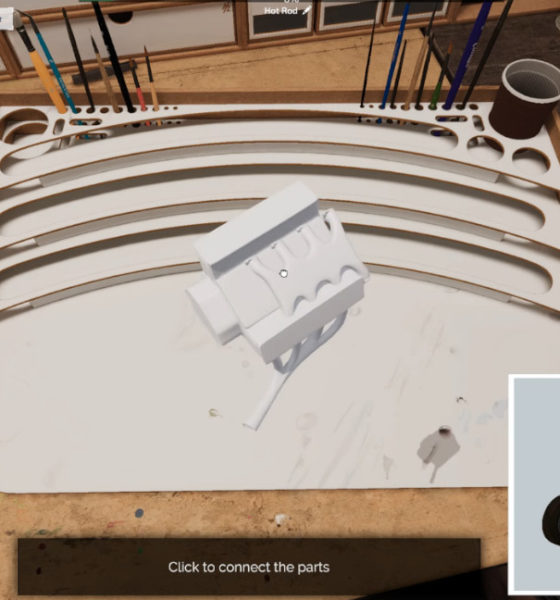
Guides
Model Builder: How To Remove Decals
The joys of crafting your own models may seem to be far-fetched for others, but for most of the people that play Model Builder, it means a certain feeling of nostalgia only achieved through childhood memories of hunkering down to make your own models.

Subscribe
Login
0 Comments
Oldest




















