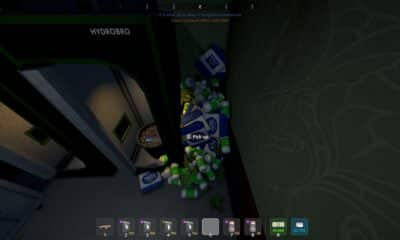Guides
Overwatch 2: How to Turn off Trigger Effect and Vibrations on PS5 Controller
Overwatch 2’s haptic and adaptive triggers can be turned off on the settings to disable vibration and trigger effects when using a PS5 controller.

Subscribe
Login
0 Comments
Oldest