Guides
How Do Loot Filters Work in Last Epoch
Filter out the mountains of loot using this useful and convenient feature!

Published
1 year agoon
By
Argie
Last Epoch gives players a powerful tool to customize their loot drops in the form of loot filters. This is basically a feature that lets you set a variety of conditions to either hide or highlight all the loot that’s dropped.
With proper use, you won’t miss out on rare gear with powerful affixes, but you won’t have to go through mountains of junk either!
Let’s take a look at how this feature works in the game.
How Loot Filters Work in Last Epoch

To start, open the Loot Filter menu by pressing Shift + F. This will allow you to import and create loot filters.
Clicking on Import will let you use a filter that was already created by another player. Meanwhile, Create will let you make your own filters.
When creating a filter, you can give it any name or description that you want. Use one that’s clear so you don’t forget that the filter does!
Now, you can start adding rules to your loot filter. Simply click on the green “Add Rule” button. You can have up to 75 different rules currently.

Every rule has 3 visibility types you can use which are as follows:
- Show – This makes sure that loot fitting your conditions is shown. This mostly works to override rules that have “Hide” visibility.
- Hide – This causes loot that fits the conditions to not be shown to you at all.
- Recolor – This will highlight loot that fits the conditions by changing the appearance of its name.

Besides the visibility types, there are also 5 condition types you can use. Also, rules can have multiple conditions which can also be disabled by picking “None” on the dropdown. They’re as follows:
- Affix – This lets you pick which Affixes loot should have. It also allows you to choose which Tiers the affixes must be.
- Level – This allows you to filter loot based on the item’s level.
- Rarity – This allows you to filter loot based on rarity. You can choose rarity types one by one.
- Item Type – This filters loot based on what type of equipment it is. For example, you can pick different types of armor and weapons.
- Class Requirement – This filters items depending on which class they’re for, and you can even pick multiple classes at once.
You can also enable and disable rules at any time by clicking the checkbox next to them. You can also duplicate and delete rules with the buttons on the right.
With the basics down, let’s go over some rule examples.
Loot Filter Examples

A basic rule you might wish to use is to hide gear that can’t be used by your current class. To do this, set visibility to “Hide” and condition to “Class Requirement”.
In the Class drop-down, select every class but your own. In the example pictured above, all classes but Acolyte are selected. This means that the rule will hide all loot that the Acolyte class can’t use.
You can also use the same “Hide” visibility with “Rarity” conditions to hide low-quality items. For example, you can hide all “Normal” items.
Another very useful rule is to use the “Recolor” visibility with the “Affix” condition. You’d want to use this if you’re looking for a specific affix on any gear that drops!
When choosing affixes to filter, you can enable or disable entire categories if you wish. You can also micromanage the filter by enabling only specific affixes.

Additionally, you can enable the “Emphasize” option under visibility. This will make loot that fits the condition have its name in all caps, making it easier to see.
Lastly, you can also combine multiple conditions. Do you want a helmet with a specific affix? Just use “Recolor” visibility with “Item Type” and “Affix” conditions fitting your criteria!
The loot filter is an in-depth feature. You will want to modify your filter every now and then as your character’s needs change. We also recommend erring on the side of showing more instead of showing less.
Trending


Lost Ark: Things to Do to Prepare for Breaker
Get ready to rain fists on your foes!
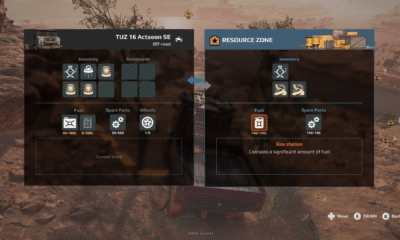

Expeditions Mudrunner: How to Get More Fuel
Running out of fuel mid-expedition is the worst feeling…
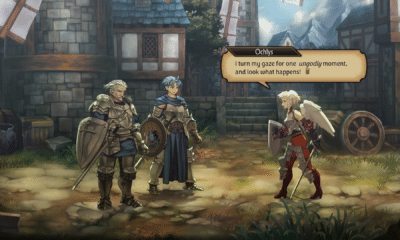

Unicorn Overlord: How to Unlock Ochlys
Unlock the warrior angel for your party!


Welcome to ParadiZe: How to Get Past Bees
Tired of swarms of bees blocking your way?













