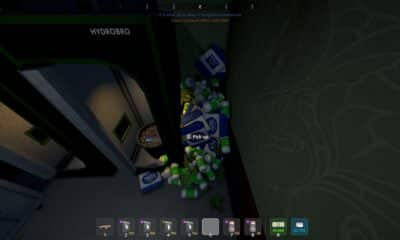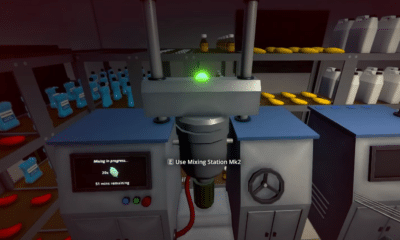How To
Rumbleverse: How to Change Language
You download Rumbleverse into your Console for playing, and upon launching it, you discover that the game is in a different language from one that you are familiar with. What do you do?

Subscribe
Login
0 Comments
Oldest