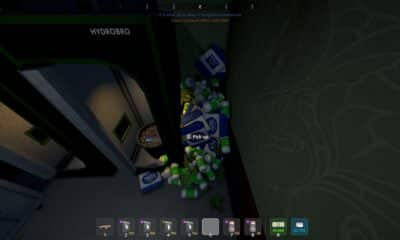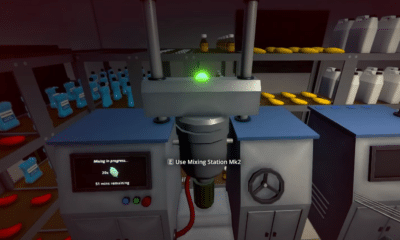Making its debut on Steam, Death Must Die has become the indie roguelite to watch out for. As a new release, it appears that the game doesn’t disappoint. The pixelated art style is complemented by excellent voice acting and the gameplay features an interesting item system with hack-and-slash style combat.
Players can descend into the Nether with God-given powers and create game-breaking synergies with powerful items and new characters. As you progress, you’ll find hundreds of Blessings you can choose from to craft the best strategy to defeat Death himself. Once you beat the game, however, you might want to start all over again and revamp your build.
How to Delete All Progress in Death Must Die and Start Over
Players can delete all their progress in Death Must Die by following these simple steps:
- Open your Steam settings.
- Open the Cloud tab and disable Steam Cloud synchronization.

- Right-click on Death Must Die in your game library.
- Go to Local Files.
- Click Browse.
- Look for the folder or file that stores the game’s Saves. It should look similar to this.

- Any saves related to this should be in this folder. Delete these files to delete all saved progress.
NOTE: You might encounter a folder named save.ini or save.any instead of a Saves folder. Delete the files in this folder to achieve the same result.
Alternatively, you can do this through a browser. To do this method:
- Go to store.steampowered.com and log in to your account.
- Search for Death Must Die on the Steam search bar.
- Identify the Game ID Number of the game on the browser URL bar.

- Go to your Files and open your Steam Folder.
- Open UserData. You’ll find that numbers will indicate all the games you have in your Steam account on your PC.
- Locate the Game ID number of Death Must Die and select that folder.
- Delete all the files in that folder.
- Congratulations! You’ve deleted all progress and can start over.
The game is currently on sale for 10% off and definitely deserves the hype it gets. Grab the game on Steam while it’s Early Access and synergize your builds to the best they can be.
ALSO READ: Cuisineer: Fix Black Screen On Launch